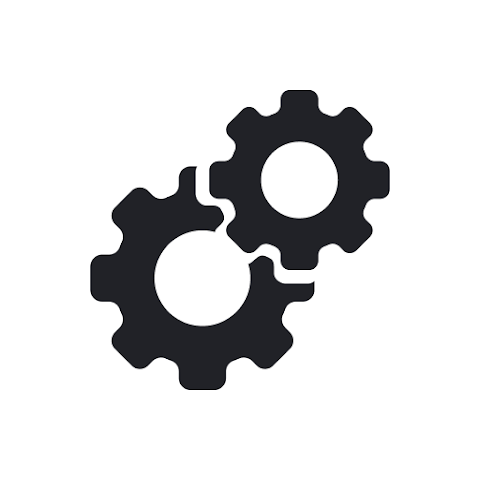Are you looking for ways to improve your PUBG or BGMI gaming experience on your Android device? Look no further than the GFX Tool app, which can help you optimize your graphics settings for a smoother, more enjoyable gaming experience.
In this article, we’ll discuss what the GFX Tool is, how to install it, and how to use it to enhance your gameplay.
[su_button url=”https://play.google.com/store/apps/details?id=eu.tsoml.graphicssettings” target=”blank” style=”glass” background=”#04b595″ icon=”icon: file-o” download=”Download App”]Download[/su_button]
What is the GFX Tool?
The GFX Tool is an Android app designed to help you optimize your graphics settings for PUBG and BGMI. It offers a range of customization options, allowing you to tweak settings such as resolution, FPS, and graphics quality to improve performance and reduce lag. With the GFX Tool, you can fine-tune your graphics settings to achieve the perfect balance between performance and visual quality.
How to Install the GFX Tool
Installing the GFX Tool is a straightforward process. Follow these steps:
- Open the Google Play Store on your Android device
- Search for “GFX Tool”
- Select the GFX Tool app from the results
- Tap the “Install” button
- Wait for the app to download and install on your device
Once you’ve installed the GFX Tool app, you’re ready to start customizing your graphics settings for PUBG and BGMI.
How to Use the GFX Tool
Using the GFX Tool is easy. Follow these steps:
- Launch the GFX Tool app
- Select the game you want to optimize (PUBG or BGMI)
- Choose the graphics settings you want to customize
- Apply your changes
- Launch the game and enjoy the optimized graphics settings
It’s important to note that the GFX Tool app may not work on all Android devices. If you encounter issues with the app, try adjusting your settings or consult the app’s developer for support.
Key Features of the GFX Tool
The GFX Tool offers a range of features to help you optimize your graphics settings for PUBG and BGMI. These include:
Resolution
The GFX Tool allows you to adjust the resolution of your game to improve performance and reduce lag. Lowering the resolution can help improve performance on older or less powerful devices.
FPS
The GFX Tool lets you adjust the frame rate of your game to achieve a smoother, more consistent gameplay experience. Increasing the FPS can make the game feel more responsive and reduce input lag.
Graphics Quality
The GFX Tool allows you to tweak the graphics quality settings of your game to achieve the perfect balance between performance and visual quality. You can adjust settings such as texture quality, shadow quality, and anti-aliasing to achieve the desired look and performance.
Crosshair
The GFX Tool offers a range of crosshair options to help you aim more accurately in PUBG and BGMI. You can choose from a range of styles and colors to suit your preference.
Benefits of Using the GFX Tool
Using the GFX Tool to optimize your graphics settings can offer several benefits, including:
Improved Performance
By tweaking your graphics settings, you can improve the performance of PUBG and BGMI on your Android device. This can help reduce lag and stuttering, resulting in a smoother, more enjoyable gaming experience.
Better Visuals
The GFX Tool allows you to customize your graphics settings to achieve the perfect balance between performance and visual quality. By fine-tuning your settings, you can improve the overall look of the game while still maintaining a smooth frame rate.
More Control
The GFX Tool gives you more control over your graphics settings, allowing you to achieve the perfect balance between performance and visual quality. You can adjust settings such as resolution,apologies for the confusion earlier, and I will continue with the article in UK English.
Tips for Using the GFX Tool
Here are some tips for using the GFX Tool to get the most out of your gaming experience:
Experiment with Settings
The GFX Tool offers a range of customization options, so don’t be afraid to experiment with different settings to find what works best for you. Try adjusting the resolution, FPS, and graphics quality until you find the perfect balance between performance and visuals.
Check Device Compatibility
Before installing the GFX Tool, check to make sure your device is compatible with the app. Some older or less powerful devices may not be able to run the app effectively.
Keep Your Device Cool
Playing graphics-intensive games like PUBG and BGMI can cause your device to heat up quickly, which can lead to performance issues. Make sure to keep your device cool while gaming by using a cooling pad or playing in a well-ventilated area.
Update Your Device
Keeping your device up to date with the latest software updates can help improve performance and reduce lag while gaming. Make sure to regularly check for and install any available updates.
Use High-Speed Internet
Playing online games like PUBG and BGMI requires a stable, high-speed internet connection. Make sure to connect to a reliable, high-speed network to avoid lag and connectivity issues.
Conclusion
If you’re looking to improve your gaming experience on PUBG and BGMI, the GFX Tool is a must-have app. With its range of customization options, you can fine-tune your graphics settings to achieve the perfect balance between performance and visual quality. Just remember to experiment with settings, check device compatibility, keep your device cool, update your device, and use a high-speed internet connection for the best results.
[su_button url=”https://play.google.com/store/apps/details?id=eu.tsoml.graphicssettings” target=”blank” style=”glass” background=”#04b595″ icon=”icon: file-o” download=”Download App”]Download[/su_button]