In today’s digital age, our smartphones have become an extension of ourselves, capturing the moments that define our lives. Whether it’s a candid snapshot of a family gathering, a breathtaking sunset, or a hilarious selfie with friends, these photos hold immense sentimental value. But what happens when you accidentally delete them? Is there a way to retrieve those cherished memories? The answer is a resounding yes, thanks to the best-deleted photo recovery apps for Android.
Android smartphones are widely used around the world, and they offer a plethora of features for users to explore. Yet, despite their advanced capabilities, they are not immune to human error. Accidentally deleting photos is a common mishap that many Android users have experienced. Fortunately, there is a silver lining. With the right photo recovery app, you can restore those deleted photos and save yourself from the heartache of losing precious memories.
In this comprehensive guide, we’ll dive deep into the world of deleted photo recovery apps for Android. We will explore the top options available, their unique features, and how to use them effectively. By the end of this article, you’ll be well-equipped to recover your deleted photos and safeguard your memories.
Understanding the Need for Deleted Photo Recovery Apps
Before we delve into the best apps available, let’s first understand the need for deleted photo recovery apps. While Android devices offer a recycle bin for deleted files, it’s not always a fail-safe solution, and many users are unaware of its existence or how to use it effectively.
- Accidental Deletions: It’s a common human error to accidentally delete photos. In the frantic rush of managing notifications, replying to messages, or organizing apps, you might inadvertently delete a photo or an entire album.
- Storage Issues: Android devices often come with limited internal storage. To make room for new photos, apps, or videos, users frequently delete older content. However, this can sometimes result in mistakenly deleting irreplaceable photos.
- Software Glitches: Android operating systems can occasionally encounter bugs or glitches, leading to the deletion of photos or files. These issues are beyond the user’s control and necessitate recovery apps to retrieve the lost data.
- Data Loss Due to Formatting or Factory Reset: If you’ve had to perform a factory reset or format your device, you might lose all your data, including photos. Recovery apps are essential in these scenarios.
With these reasons in mind, it’s clear that deleted photo recovery apps play a crucial role in ensuring that your memories remain intact. Let’s now explore the top options available for Android users.
The Best Deleted Photo Recovery Apps for Android
1. Dr.Fone – Data Recovery (Android)
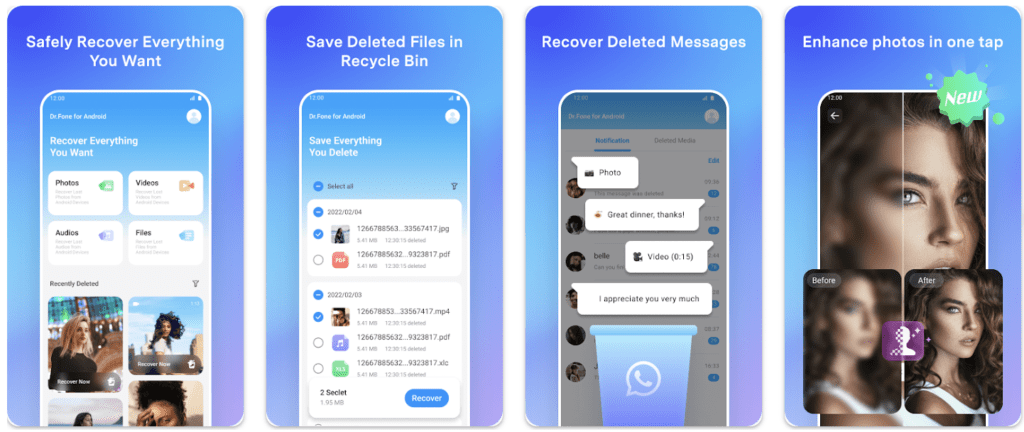
Dr.Fone is a well-known name in the world of data recovery, and their Android data recovery software is no exception. This app is a comprehensive solution for recovering deleted photos and a wide range of other data types.
Key Features:
- Versatile Data Recovery: Dr.Fone can recover a variety of data types, including photos, videos, messages, contacts, and more.
- User-Friendly Interface: The app’s intuitive interface makes it easy for users of all levels to navigate and retrieve their deleted photos.
- Deep Scan: Dr.Fone offers a deep scan feature, which can search for lost data in the nooks and crannies of your Android device.
- Preview Before Recovery: You can preview the recovered photos before restoring them, ensuring you get back the right ones.
- Safe and Secure: Your data remains private and secure during the recovery process.
How to Use:
- Download and install Dr.Fone on your computer.
- Connect your Android device to the computer using a USB cable.
- Select “Data Recovery” from the main menu.
- Choose the type of data you want to recover (in this case, photos).
- Follow the on-screen instructions to scan your device.
- Preview the recovered photos and select the ones you want to restore.
- Click “Recover” to save the photos to your computer.
2. DiskDigger Photo Recovery

DiskDigger is a user-friendly, no-frills Android photo recovery app. It’s known for its simplicity and effectiveness when it comes to recovering deleted photos.
Key Features:
- Deep and Basic Scan: DiskDigger offers both deep and basic scanning options, depending on the level of recovery you need.
- Compatibility: The app can recover photos from both internal and external storage, including SD cards.
- Filtering Options: You can filter the recovered photos by file type and size, making it easy to locate the specific images you want.
- Secure*: Your data is recovered directly on your device without uploading it to a remote server.
How to Use:
- Download and install DiskDigger from the Google Play Store.
- Launch the app and grant the necessary permissions.
- Select the type of scan you want to perform.
- After scanning, browse through the recoverable photos.
- Select the photos you want to restore and tap the “Recover” button.
- Choose the location to save the recovered photos.
3. Recuva for Android
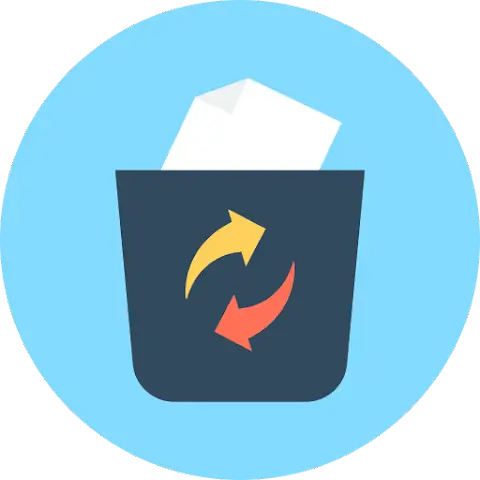
Recuva, a well-known name in the world of PC data recovery, also offers an Android app. It’s known for its reliable performance in recovering deleted photos.
Key Features:
- Deep Scanning: Recuva performs a deep scan to locate deleted photos, even from formatted or damaged memory cards.
- File Filtering: You can filter the scan results by file type, making it easier to find the specific photos you want to recover.
- Preview Before Recovery: Recuva allows you to preview the photos before restoring them.
- Secure: The app ensures the safety of your recovered data.
How to Use:
- Download and install Recuva for Android.
- Launch the app and follow the on-screen instructions.
- Select the storage location (internal or external) you want to scan.
- Start the scanning process.
- After scanning, preview the recoverable photos and select the ones you want to restore.
- Choose the location to save the recovered photos.
4. Undeleter: Recover Files & Data

Undeleter is a versatile data recovery app for Android, specializing in recovering not only photos but also other types of files, including documents and videos.
Key Features:
- Multiple Recovery Methods: Undeleter offers both basic and deep scan options for recovering deleted photos.
- Supports Various Storage Types: The app can recover data from internal storage, SD cards, and even USB drives.
- User-Friendly Interface: Its clean and intuitive interface ensures a smooth user experience.
- Secure: Undeleter ensures the privacy and security of your data during the recovery process.
How to Use:
- Download and install Undeleter from the Google Play Store.
- Launch the app and select the storage location to scan.
3
. Choose the type of scan you want to perform.
- After scanning, preview the recoverable photos and select the ones you want to restore.
- Specify the destination for the recovered photos.
5. DigDeep Image Recovery

DigDeep Image Recovery is a straightforward and efficient Android app for recovering deleted photos. It’s specifically designed for those who only need to recover images.
Key Features:
- Quick Scan: The app offers a quick scan option for fast image recovery.
- No Root Required: Unlike some other apps, DigDeep can recover photos without requiring root access.
- Gallery Integration: It integrates with your gallery app, making it easy to select and recover specific photos.
How to Use:
- Download and install DigDeep Image Recovery from the Google Play Store.
- Launch the app and grant the necessary permissions.
- The app will perform a quick scan and present you with a list of recoverable photos.
- Select the photos you want to restore and tap the “Restore” button.
- Choose the destination folder for the recovered photos.
Tips for Successful Photo Recovery
While these apps are powerful tools for recovering deleted photos, there are some best practices to keep in mind for successful recovery:
- Act Quickly: As soon as you realize you’ve deleted a photo by mistake, stop using your device. The more you use it, the higher the chance that the space once occupied by the deleted photo gets overwritten with new data.
- Regular Backups: To avoid the hassle of photo recovery, establish a regular backup routine. Use cloud storage or back up your photos to an external device.
- Protect Your SD Card: If you’re using an SD card, handle it with care to avoid data corruption or loss. Safely eject it before removing it from your device.
- Choose the Right App: Select the recovery app that best suits your needs and the extent of data recovery required.
- Preview Before Recovery: Most recovery apps allow you to preview the recovered photos. Use this feature to ensure you’re recovering the right images.
- Rooting: Some apps require root access to recover certain files. Understand the risks and benefits before rooting your device.
Conclusion
Accidentally deleting photos from your Android device doesn’t have to be a devastating loss. Thanks to the incredible advancements in technology, you can now recover those precious memories with ease. The deleted photo recovery apps we’ve explored in this guide offer versatile solutions for Android users, whether you’re tech-savvy or just starting your digital journey.
Remember, the key to successful photo recovery lies in acting quickly and using the right tool for the job. With the knowledge and resources provided in this guide, you’re well-equipped to protect your memories and ensure they remain a part of your digital album.
So, the next time you find yourself in a state of panic after deleting that perfect sunset photo or a cherished family moment, just turn to one of these remarkable apps to recover your photos and keep the memories alive. After all, in the digital age, your memories are just a few clicks away from being rescued and cherished once more.




