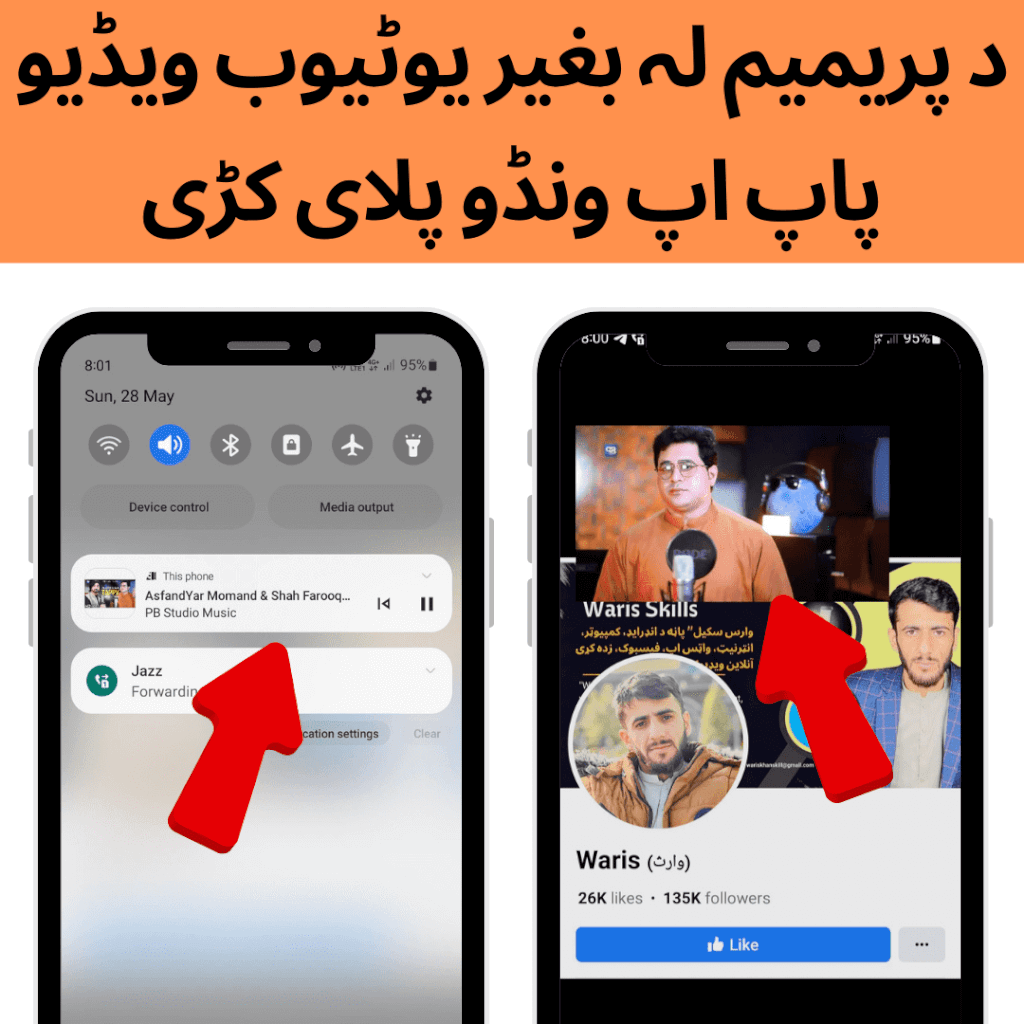YouTube has become an integral part of our online experience, providing a vast array of videos for entertainment, education, and more. However, many users find it cumbersome to switch between their web browser and other tasks while watching YouTube videos. The solution lies in playing YouTube videos in a popup window, allowing for convenient multitasking without the need for premium VLC app.
Understanding YouTube Premium and VLC App
Before diving into the details of playing YouTube videos in a popup window, it’s essential to understand the concepts of YouTube Premium and VLC media player. YouTube Premium is a subscription-based service that offers various benefits, including ad-free viewing, background playback, and access to exclusive content. On the other hand, VLC media player is a popular open-source multimedia player known for its versatility and wide format support.
The Need for a YouTube Video Popup Window
The demand for a YouTube video popup window arises from the desire for a seamless multitasking experience. When watching videos on YouTube, users often wish to browse the web, work on documents, or engage in other activities simultaneously. A popup window allows them to keep the video visible while performing other tasks, eliminating the need for constant switching between applications or browser tabs.
Additionally, YouTube video popup windows offer flexibility in resizing and positioning the video. Users can adjust the window’s size to their preference and position it anywhere on the screen, creating a customized viewing experience that suits their needs.
Methods to Play YouTube Videos in a Popup Window Without Premium VLC App
Fortunately, there are several methods available to play YouTube videos in a popup window without relying on premium VLC app. Let’s explore two popular approaches:
Method 1: Using Browser Extensions
Browser extensions provide a convenient way to enable YouTube video popup functionality within your preferred web browser. Many extensions are specifically designed to enhance the YouTube experience and offer popup window features. Some popular choices include “Floating for YouTube” for Chrome, “Enhancer for YouTube” for Firefox, and “Magic Actions for YouTube” for both Chrome and Firefox.
To use these extensions, follow these simple steps:
- Install the desired browser extension from the official extension store.
- Once installed, navigate to YouTube and start playing a video.
- Look for the extension’s icon or button, usually located near the video player.
- Click on the icon or button to activate the popup window.
- The video will now play in a separate floating window, allowing you to continue multitasking.
Method 2: Using Dedicated YouTube Popup Players
Alternatively, you can utilize dedicated YouTube popup players to enjoy the benefits of a popup window. These players are standalone applications designed explicitly for playing YouTube videos in a floating window. Examples of such players include “Pop-up YouTube Player” for Android devices and “Helium” for macOS.
To play videos using dedicated popup players, follow these steps:
- Install the desired YouTube popup player from the appropriate app store or official website.
- Open the player and log in to your YouTube account if required.
- Search for the desired video within the popup player or enter its URL.
- Start playback, and the video will appear in a floating window on your screen.
Advantages of Playing YouTube Videos in a Popup Window
Playing YouTube videos in a popup window offers several advantages that enhance the overall viewing experience:
- Enhanced Multitasking Capabilities: With a popup window, you can seamlessly multitask by keeping the video visible while performing other tasks, such as browsing, working, or chatting.
- Improved Viewing Experience and Customization Options: Popup windows provide greater control over the video’s size and position, allowing you to customize the viewing experience according to your preferences.
- Reduced Distractions: By detaching the video from the main browser window, you can minimize distractions caused by ads, recommended videos, and other elements on the YouTube page.
Considerations and Limitations
While YouTube video popup windows offer great convenience, it’s important to consider a few factors and limitations:
- Compatibility with Different Browsers and Operating Systems: Some browser extensions or dedicated popup players may have specific requirements or limitations depending on the browser or operating system you are using. Ensure compatibility before installing or using them.
- Potential Impact on Video Playback Performance: Running a popup window alongside other applications may put a strain on system resources, potentially affecting the smoothness of video playback. Consider the capabilities of your device when multitasking with YouTube videos in a popup window.
Troubleshooting Common Issues
In case you encounter any issues while playing YouTube videos in a popup window, here are a few troubleshooting tips:
- Fixing Playback Issues and Errors: Refresh the webpage or restart the popup player to resolve common playback problems. Ensure that your internet connection is stable and check for any ad blockers or conflicting browser extensions.
- Troubleshooting Compatibility Problems: If a popup player doesn’t work as expected, try updating the player to the latest version or switching to a different one. Additionally, check for any compatibility issues with your browser or operating system.
Conclusion
Playing YouTube videos in a popup window without relying on premium VLC app opens up new possibilities for seamless multitasking and a personalized viewing experience. Whether you choose to use browser extensions or dedicated popup players, the benefits of convenience and customization are within your reach. Don’t limit yourself to a single screen—embrace the freedom of watching YouTube videos in a popup window.
FAQs
1. Can I use YouTube video popups on mobile devices? Yes, certain dedicated YouTube popup players are available for mobile devices, allowing you to enjoy the benefits of popup windows while on the go. Look for these players in your device’s app store.
2. Are there any legal concerns when using third-party popup players? Using third-party popup players doesn’t violate any legal concerns as long as you are not engaging in copyright infringement or using unauthorized content. Ensure that you are accessing and watching videos within the terms and conditions set by YouTube.
3. How can I resize and reposition the video window? Most browser extensions and dedicated popup players provide options to resize and reposition the video window. Look for the appropriate buttons or settings within the extension’s interface or player’s controls to adjust the window according to your preferences.
4. Will using YouTube video popup windows affect video quality? No, using popup windows to watch YouTube videos doesn’t inherently affect the video quality. However, factors such as internet connection stability and system performance may impact the playback experience. Ensure you have a stable internet connection and sufficient resources to enjoy smooth video playback.
5. Can I still access other YouTube features while using a popup window? Yes, you can still access other YouTube features, such as liking, commenting, or subscribing to videos, while using a popup window. The popup window usually includes essential controls and options for interacting with the video and the YouTube platform as a whole.