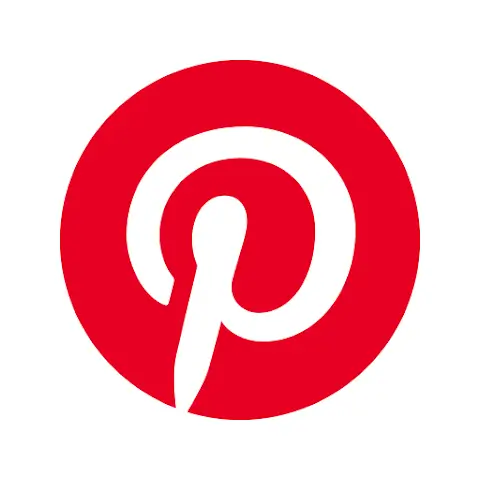Pinterest has become one of the most popular platforms for discovering and organizing ideas, inspirations, and creative projects.
Whether you’re looking for home decor ideas, recipes, fashion inspiration, or DIY projects, Pinterest is a valuable resource. In this article, we will explore how to install and use the Pinterest app on both Android and iOS devices.
Introduction
Pinterest is a visual discovery platform that allows users to explore and save ideas on various topics. It offers a wide range of content, including images, videos, and articles, organized into virtual boards. Users can create and organize their own boards to save and categorize the content they find interesting.
What is Pinterest?
Pinterest is like a virtual bulletin board where you can save and organize ideas from all around the web. It offers a unique and visually appealing way to discover new content. With over millions of users worldwide, Pinterest has become a go-to platform for individuals, businesses, and creators to showcase their ideas and connect with like-minded people.
Benefits of Using the Pinterest App
The Pinterest app brings the full Pinterest experience to your fingertips, allowing you to access and explore the platform on your Android or iOS device. Here are some of the key benefits of using the Pinterest app:
- Convenience: The app allows you to access Pinterest anytime, anywhere, making it easier to browse and save ideas on the go.
- Personalized Recommendations: Pinterest uses advanced algorithms to understand your interests and provide personalized recommendations based on your preferences.
- Easy Organization: With the app, you can create and manage boards, organize your saved pins, and collaborate with others more efficiently.
- Enhanced Visual Experience: The app provides a visually appealing and intuitive interface, making it enjoyable to explore and discover new ideas.
Now let’s dive into the step-by-step process of installing and using the Pinterest app on Android and iOS devices.
How to Install Pinterest on Android
Installing the Pinterest app on your Android device is a straightforward process. Follow these steps to get started:
Step 1: Open the Google Play Store
On your Android device, locate and open the Google Play Store app.
Step 2: Search for “Pinterest”
In the search bar at the top of the screen, type “Pinterest” and tap the search icon.
Step 3: Tap on the Pinterest App
From the search results, tap on the official Pinterest app.
Step 4: Tap on “Install”
On the Pinterest app page, tap on the “Install” button to begin the installation process.
Step 5: Open the App and Sign Up
Once the installation is complete, tap on the “Open” button to launch the Pinterest app. Sign up for a new account or log in if you already have one.
How to Use Pinterest on Android
After installing the Pinterest app on your Android device and signing up, you can start using the app to explore and save ideas. Here are some key features and actions you can take:
- Creating an Account: If you’re new to Pinterest, the app will guide you through the account creation process. You can sign up using your email address or link your existing Google or Facebook account.
- Setting Up Your Profile: Once you have an account, you can personalize your profile by adding a profile picture, writing a bio, and connecting with other users.
- Browsing and Saving Pins: Use the search bar or explore different categories to find pins that interest you. Tap on a pin to view it in detail and save it to one of your boards by tapping the “Save” button.
- Creating and Organizing Boards: You can create your own boards to save and organize pins based on specific topics or interests. To create a board, go to your profile, tap the “+” button, give your board a name, and choose a category.
- Following Other Users and Boards: Pinterest allows you to follow other users and their boards to see their latest pins and updates. You can discover new content by following influencers, brands, or friends who share similar interests.
Now let’s move on to installing and using Pinterest on iOS devices.
How to Install Pinterest on iOS
Installing Pinterest on your iOS device is just as simple as it is on Android. Follow these steps:
Step 1: Open the App Store
Locate and open the App Store on your iOS device.
Step 2: Search for “Pinterest”
In the search tab at the bottom of the screen, type “Pinterest” and tap the search button.
Step 3: Tap on the Pinterest App
From the search results, tap on the official Pinterest app.
Step 4: Tap on “Get” or “Install”
On the Pinterest app page, tap on the “Get” or “Install” button to begin the installation process.
Step 5: Open the App and Sign Up
Once the installation is complete, tap on the Pinterest app icon to open it. Sign up for a new account or log in if you already have one.
How to Use Pinterest on iOS
After installing the Pinterest app on your iOS device and signing up, you can start exploring and using the app. Here’s what you can do:
- Creating an Account: If you’re new to Pinterest, follow the app’s instructions to create a new account. You can sign up using your email or connect with your Apple ID.
- Setting Up Your Profile: Customize your profile by adding a profile picture, writing a bio, and connecting your Pinterest account with your other social media accounts.
- Browsing and Saving Pins: Use the search bar or browse through different categories to find pins that capture your interest. Tap on a pin to view it in detail and save it to one of your boards by tapping the “Save” button.
- Creating and Organizing Boards: Create boards to save and organize your pins based on different themes or topics. To create a new board, go to your profile, tap the “+” button, enter a name for the board, and choose a category.
- Following Other Users and Boards: Discover new content by following other users and their boards. You can follow influencers, brands, or friends to see their latest pins and updates.
Tips and Tricks for Using the Pinterest App
To enhance your Pinterest experience, here are some tips and tricks you can try:
- Customizing Your Home Feed: Pinterest allows you to customize your home feed by following specific topics, boards, or accounts that align with your interests. This ensures that you see more relevant content.
- Discovering Trending Ideas: Explore the “Explore” tab in the Pinterest app to discover trending ideas, popular pins, and curated collections. This is a great way to stay up to date with the latest trends and inspirations.
- Saving Ideas for Later: When you come across a pin that you want to save and revisit later, simply tap the “Save” button and choose the appropriate board. You can create multiple boards for different topics or projects.
- Collaborating on Boards: Pinterest allows you to invite others to collaborate on your boards. This is particularly useful when working on group projects or when planning events with friends or colleagues.
- Connecting with Others: Pinterest is a social platform, so don’t hesitate to engage with other users. Leave comments on pins that inspire you, follow users with similar interests, and join group boards to connect with like-minded individuals.
Conclusion
The Pinterest app for both Android and iOS devices provides a convenient and visually appealing way to discover, save, and organize ideas. By following the simple installation and setup instructions, you can begin exploring the vast world of inspiration and creativity that Pinterest has to offer.
Now, get started and let your imagination soar with Pinterest!
FAQs
Q: Can I use Pinterest without an account?
A: While you can browse and explore Pinterest without an account, you will need to sign up for an account to save and organize pins, create boards, and engage with other users.
Q: Is Pinterest free to use?
A: Yes, Pinterest is free to use. You can download the app and access its features without any subscription fees. However, some pins may lead to external websites or services that may require payment.
Q: How do I delete my Pinterest account?
A: If you decide to delete your Pinterest account, you can do so by going to your account settings and selecting the option to deactivate or permanently delete your account. Be aware that this action is irreversible, and all your saved pins and boards will be lost.
Q: Can I use Pinterest offline?
A: No, Pinterest requires an internet connection to load and display content. You can save pins to your boards for offline access, but you will need an active internet connection to browse new content.
Q: How can I report inappropriate content on Pinterest?
A: If you come across any inappropriate or offensive content on Pinterest, you can report it by tapping the three-dot menu icon on the pin or profile and selecting the “Report” option. Pinterest has community guidelines in place to ensure a safe and positive experience for its users.