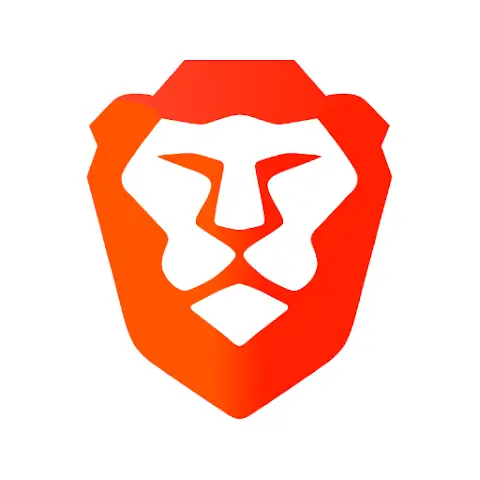Introduction
In today’s digital age, where online privacy and security have become paramount concerns, internet users are increasingly turning to private web browsers to safeguard their personal information and browsing habits. One such browser that has gained popularity for its emphasis on user privacy and advanced security features is the Brave Private Web Browser App. This article will guide you through the process of installing and effectively using Brave to ensure a safer and more rewarding browsing experience.
What is the Brave Private Web Browser App?
Brave is a web browser designed with user privacy and security in mind. Developed by Brave Software, it offers a unique approach to online browsing by blocking intrusive ads, trackers, and other privacy-invading elements that are common on many websites. Additionally, Brave rewards users and content creators through its innovative token-based system.
Benefits of Using Brave Browser
Enhanced Privacy and Security
One of the primary reasons users choose Brave is its robust privacy features. It automatically blocks third-party trackers and cookies, preventing advertisers from monitoring your online activities. Moreover, Brave’s default HTTPS Everywhere ensures that you connect securely to websites that support encrypted connections.
Built-in Ad Blocker
Say goodbye to annoying pop-up ads and flashy banners. Brave comes with a built-in ad blocker that not only enhances your browsing experience but also reduces data consumption and speeds up loading times.
Faster Browsing Speeds
Brave’s ad and tracker blocking capabilities not only protect your privacy but also contribute to faster page loading speeds. By eliminating the clutter, websites load quicker, providing a seamless browsing experience.
Rewards for Users and Creators
Brave has a unique rewards program that allows users to earn Basic Attention Tokens (BAT) by opting to view privacy-respecting ads. Content creators, in turn, receive BAT as a way to support their work. This system incentivizes both users and creators to participate in a more ethical online advertising ecosystem.
How to Install Brave Private Web Browser App
Step 1: Downloading the App
To begin using Brave, you need to download the appropriate version for your operating system. Visit Brave’s official website (https://brave.com) and navigate to the “Download” section. Choose the version compatible with your device, such as Windows, macOS, Linux, iOS, or Android.
Step 2: Installation Process
Once the download is complete, open the installer and follow the on-screen instructions to install Brave on your device. The installation process is straightforward and typically takes only a few minutes.
Step 3: Initial Setup and Customization
Upon launching Brave for the first time, you’ll be greeted with a setup wizard. You can choose your preferred search engine, privacy settings, and customize the browser’s appearance to suit your taste. Take some time to explore the various options available to tailor Brave to your needs.
Navigating the User Interface
Brave’s user interface is intuitive and similar to other popular browsers. You’ll find familiar features such as tabs, bookmarks, and history. The address bar also doubles as a search bar, making navigation seamless.
Tabs and Windows
Brave allows you to open multiple tabs for simultaneous browsing. You can group tabs into windows or use the built-in tab preview feature for better organization.
Settings and Preferences
Explore the settings menu to fine-tune Brave’s behavior according to your preferences. From privacy controls to appearance, you have control over various aspects of the browser.
Privacy Features and Settings
Shields for Enhanced Privacy
Brave’s “Shields” feature lets you adjust the level of privacy and security protection according to the websites you visit. It blocks malicious scripts, trackers, and potentially harmful elements while still allowing you to customize these settings on a per-site basis.
Blocking Cookies and Trackers
With Brave, you can manage cookie settings to control how websites track your browsing behavior. You have the option to block third-party cookies entirely or allow them only for specific websites.
HTTPS Everywhere
Brave enforces encrypted connections (HTTPS) whenever possible, ensuring that your data remains secure during transmission.
Managing Bookmarks and History
Organize your favorite websites efficiently using Brave’s bookmark manager. You can easily import bookmarks from other browsers and arrange them into folders for easy access. Additionally, Brave keeps a detailed history of your browsing activity, which you can clear at any time.
Extensions and Add-ons
Similar to other popular browsers, Brave supports a wide range of extensions and add-ons. These extensions enhance the functionality of the browser and cater to your specific needs.
Syncing Across Devices
Brave offers a sync feature that allows you to access your bookmarks, history, and preferences across multiple devices. This ensures a seamless browsing experience regardless of the device you’re using.
Frequently Asked Questions (FAQs)
FAQ 1: Is Brave Browser really secure?
Yes, Brave Browser is renowned for its strong emphasis on security and privacy. Its built-in shields, ad-blocker, and default HTTPS Everywhere contribute to a safer browsing experience.
FAQ 2: Can I import my bookmarks from other browsers?
Absolutely! Brave allows you to import bookmarks from other browsers during the initial setup or through the settings menu.
FAQ 3: How do Brave Rewards work?
Brave Rewards is a program that rewards users with Basic Attention Tokens (BAT) for opting into privacy-respecting ads. These tokens can be used to support content creators or converted into other cryptocurrencies.
FAQ 4: Can I use Chrome extensions on Brave?
Yes, Brave is built on Chromium, which means it supports Chrome extensions. You can access the Chrome Web Store to find and install your favorite extensions.
FAQ 5: Is Brave Browser available for mobile devices?
Certainly! Brave is available for both iOS and Android devices, offering the same privacy and security features as its desktop counterparts.
Conclusion
If you value your online privacy and desire a faster, ad-free browsing experience, the Brave Private Web Browser App is an excellent choice. Its robust privacy features, built-in ad blocker, and rewards system make it stand out among other browsers. By choosing Brave, you not only protect your data but also contribute to a more equitable online ecosystem for content creators. Embrace the future of browsing with Brave!